New Business Portal
Highlights
- Reworked portal: The portal has been completely redesigned to better separate customer data.
- Clearer statuses: Subscription statuses have been reworked
- Pausing subscriptions: You can now pause a subscription
- Demo subscriptions: You can now mark a subscription as demo for sales purposes
- Bulk configuration: It’s now possible to bulk configure Genus devices
Reworked portal
The portal has been completely redesigned to better separate data. The data structure is as follows:
- Distributor
- Resellers
- Contracts (the contract between reseller and Genus Care)
- Customers
- Communities
- Subscriptions
Distributors
The distributors are the top-level distributors of each country. A distributor can have multiple resellers. Typically they’ll have their own reseller for direct sales to customers. If a distributor lets another company also sell Genus to customers a reseller can be created for this company.
Resellers
Resellers sell Genus devices to customers. Below a reseller a customer can be created
Contracts
Resellers have one or more contracts they have with Genus Care. This contract describes the costs for subscriptions, grace periods and other payment related info. A subscription is always linked to a contract.
Customers
Customers are organisations or individuals that purchase a Genus. A customer can have multiple subscriptions and communities.
Subscriptions
A subscription contains the license that can be used to activate a Genus.
Statuses:
- Unused: Default status when subscription is created
- Used: Subscription is in use by a Genus
- Used (in grace): Subscription is in use by a Genus but is in a grace period where payment is not needed yet.
- Paused: Subscription has been paused and doesn’t need to be paid.
- Expired: Subscription can not be used anymore
A subscription can be linked to a community, but as of this update it can only be linked to a community of the same customer. This prevents privacy issues where in the past Genus devices could accidentally be linked to a community of a wrong customer.
Besides the status a subscription has, you can now also mark a subscription as “Demo”. This can be used for samples that are sent as an example to care organisations for sales purposes. Subscriptions with the “Demo” tag won’t be invoiced.
Changing subscription statuses
Statuses can be easily adjusted by going to a subscription detail using the buttons on the top-right corner.
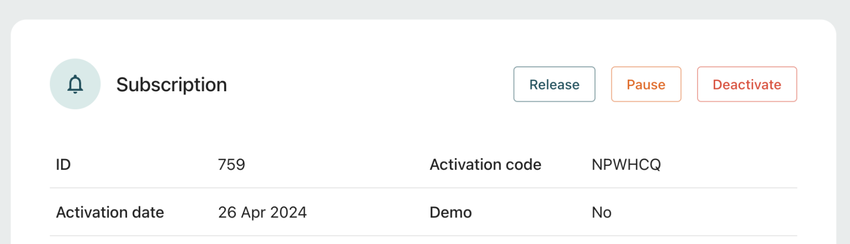
Pausing subscriptions
You (and customers) can now pause the subscription of a Genus. Pausing a subscription means the Genus currently isn’t in use and doesn’t have to be paid for. This could be the case for a care organisation that has a few spare Genus devices that are turned off. When a Genus device powers on and does a license check, the subscription will automatically be resumed.
When a subscription is paused a “Resume” button will appear with which you can resume the subscription.
Releasing a subscription
By pressing “Release”, the Genus will be unlinked from the subscription after which the subscription can be used by another Genus device.
Deactivating a subscription
By pressing “Deactivate”, the subscription will be disabled after which it can’t be used anymore on a Genus. The Genus will show a message “License expired” asking for a new license code. This can be useful when a customer doesn't pay an invoice or stops their subscription.
When a subscription is deactivated a “Reactivate” button will appear with which you can activate the subscription again.
Bulk configuration
It’s now possible to bulk configure Genus devices by using the new Deployer App. This is for the use case where a group of Genus devices needs to be set up for a care organisation. In the community of the organisation you can set a configuration for all devices in the community. This configuration will be used after scanning the Genus device or box with the Deployer app.
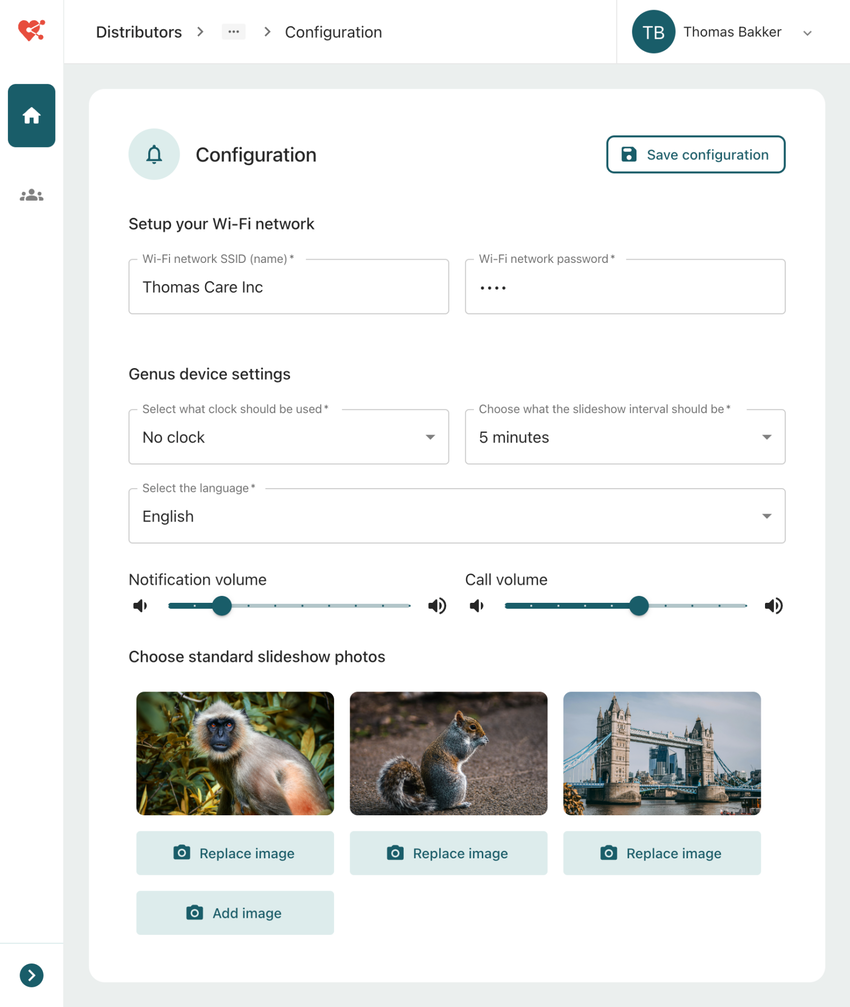
A tutorial on how to use the Deployer App is available at the wiki
